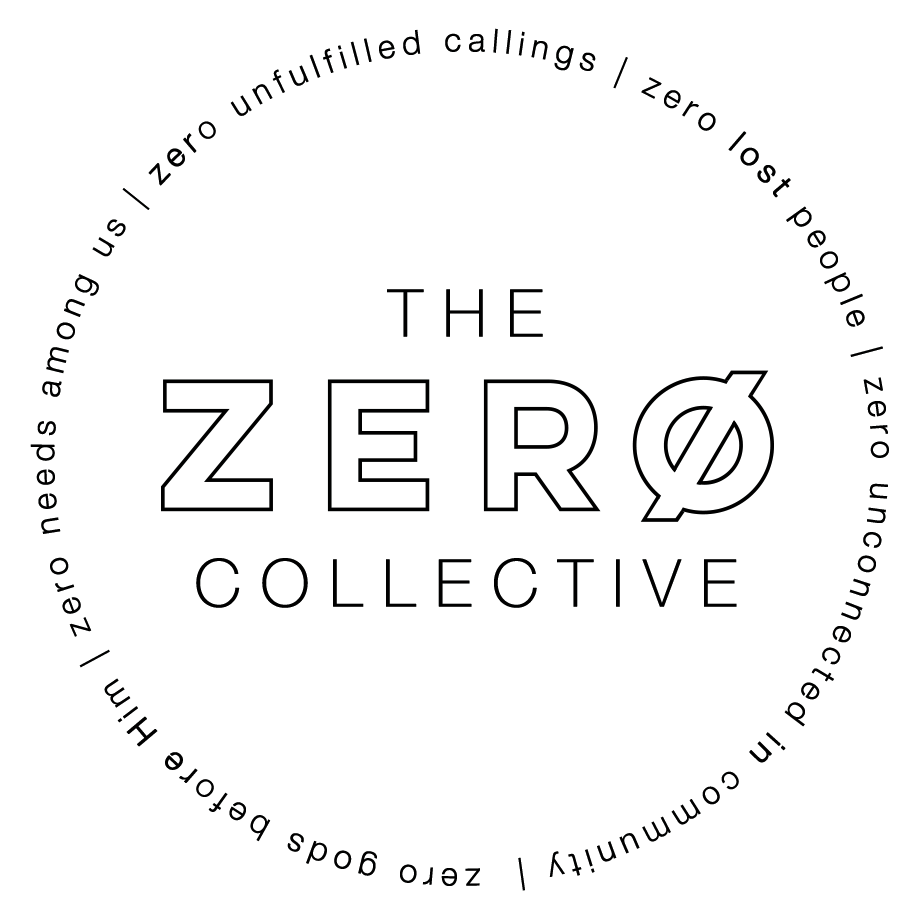Frontline ProPresenter Guide
From Zero Collective Wiki
Click here for the video version of this guide!
ProPresenter Getting Started
- Make sure the computer is turned on and log into the “Sunday” user. PW is under the keyboard
- Make sure the lighting computer is on and logged into the “Lights” user. PW is under the keyboard
- Once the ProP computer logs in, wait, a gear icon will be spinning in the top bar and the computer will open all needed apps automatically.
- Once Propresenter is open, click on the right service in the left bar.
- Press “CMD” + “,” to open preferences
- Click the devices tab, and make sure all devices say connected
Formatting Slides
- Each song should have a macro on the first slide and a background image. You should start with the first song using “Worship Song 1” and then “Worship Song 2” for the next and so on
- There should be a CCLI copyright slide at the end of each song with a “Audience Look” cue on it set to “Worship CCLI”.
- If not there already, it’s beneficial to add a blank slide after this one with an audience look cue set to “Worship Main” so that you can quickly jump back into a song if needed.
- If you need to add or remove sections of a song, use the arrangement icon, which looks like a bunch of boxes and lines in the title bar of the presentation.
- This way you can drag and drop whole sections of songs as labeled in your chart into place or quickly reorganize
Before Service
- Make sure fader 10 and 9 are up on the blue lighting console
- click either 1st service, or 2nd service in the announcement loop
Safeties, Consistencies, Freedoms
Safeties
- Collaborate with the Producer, Communicator, and Worship Leader
- If you notice that worship lyrics or sermon slides are incorrect during rehearsal or cue-to-cue, talk to the producer, communicator, and/or worship leader to correct the issue.
- If you're unclear what timing a communicator or worship leader would like on a particular slide, ask them clearly and simply what they'd like.
Consistencies
- Worship Lyrics Timing
- Lyrics should be on time in order to lead the church in worship. When in doubt, earlier is better; go to the next lyric slide on the last word or two of the current lyrics slide.
- Sermon Slides Timing
- Carefully follow the communicator to display their sermon graphics with the correct timing.
- Use the "IMAG" and "ProP" buttons on your stream deck to tastefully transition from full-screen graphic to IMAG.
Freedoms
- Adding Dynamic Motion Backgrounds
- Using the first motion background on each song as a reference, you can add other coinciding motion backgrounds to the song to match the song's dynamics. Additional motion backgrounds can be found in the media bin, which can be opened by pressing Control + V.