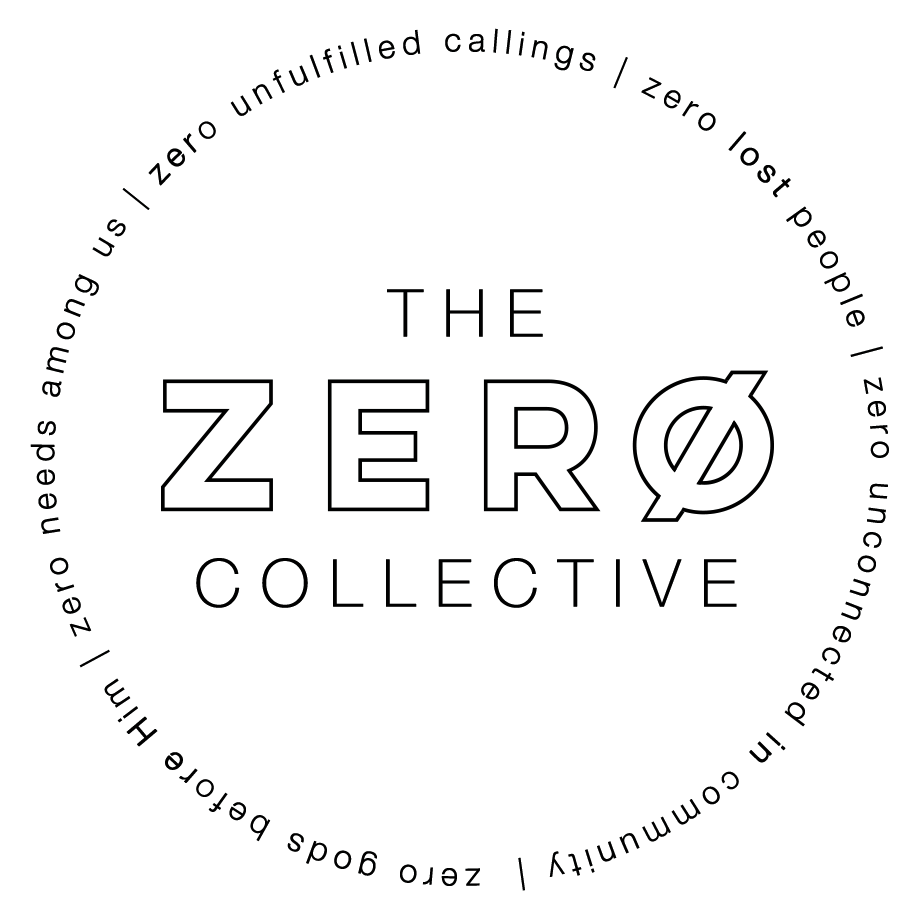Frontline Lobby Tech Guide
From Zero Collective Wiki
Lobby TV On / Troubleshooting
- Press the button either behind the screen or centered on the bottom face of the screen to turn on the TV.
- If the TV is getting signal from the live stream you’re good to go
- If the TV displays something else, ensure the computer plugged in behind the TV is on (the power button will light up blue)
- If you only see a computer desktop, go to the check in ipad and open the Bitfocus Companion page in safari under the favorites bookmarks
- Use the arrow to navigate to the next buttons and select the button labeled with the correct TV and the one that says Sunday
- If you don’t see any signal with the TV and Computer on, ensure you are on the right video input on the tv, which can be cycled by short pressing the power button until the cursor is on the input you wish to select.
Lobby / Outside Sound Adjustment
- Go to the fit iPad (where you get your nametags) and open safari.
- Go to the bookmarks and favorites tab in safari and select BitFocus Companion
- When the page loads and the orange squares have gone away on the virtual buttons, press the corresponding button for what you need, whether that be turning speakers on or off, of adjusting volume.
- Note, the high the negative number, the louder it will be.
- After you press a button, wait three seconds before you press another one. Pressing too many buttons too quickly will cause it to freeze and stop working
Lobby / Outside Sound Adjustment Video
Troubleshooting:
If the buttons don’t work for you:
- press the purple “not working” button and wait for the green play button to disappear from the button. If that doesn’t clear after 30 seconds, refresh the web page.
- If that doesn’t work, go to any computer or phone you have access to and navigate to in your web browser 10.0.3.108:8001/connections
- It will ask for a password, Check with Jared, Courtney, or send a ticket to help.zerocollective.org.
- Select the connections tab and take note of the item at the top of the list labeled “SQ”
- Click disable to the right of SQ, wait a few seconds, then click enable
- The box to the right of SQ should now be green and say “Ok”
- If that still hasn’t solved the buttons working, contact Codurtney, or RobeJared more help.