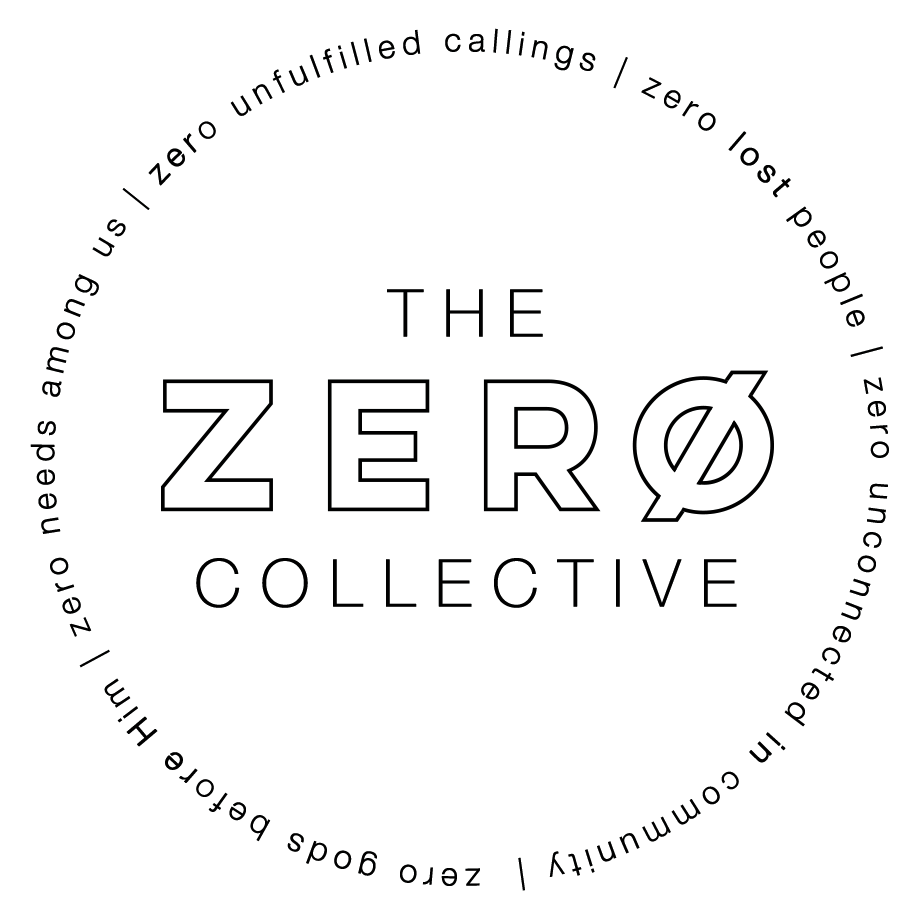How to Edit Pages
From Zero Collective Wiki
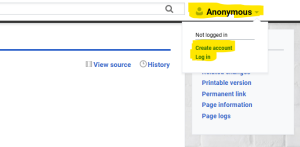
- In order to edit pages, log into your account, and make sure you have verified your account.
- If you don't have an account, reach out to the tech director to get an account made for you.
- After you have logged in, go back to the home page by clicking the logo on the left side or the "Zero Collective Wiki" text next to the search bar.
- From the home page, you can navigate to the page you would like to edit, or search for the page in the search bar at the top.
- Once you click edit on a page you can use the options at the top to format the text and copy and paste images into the document.
- When you are happy with your changes, click the blue "Save page" button at the top right section of your page. If you've only made a slight edit, check the "this is a minor edit" box. In the summary box, type a short description of the changes or additions you've made.
- Press the Save changes button, or press shift + enter.
If you have created a new page, please not that this page will not automatically be linked anywhere. Please go to the main page and find the correct category for your new page and edit the index with a link to your new page. If you have questions on how to do this, click here!