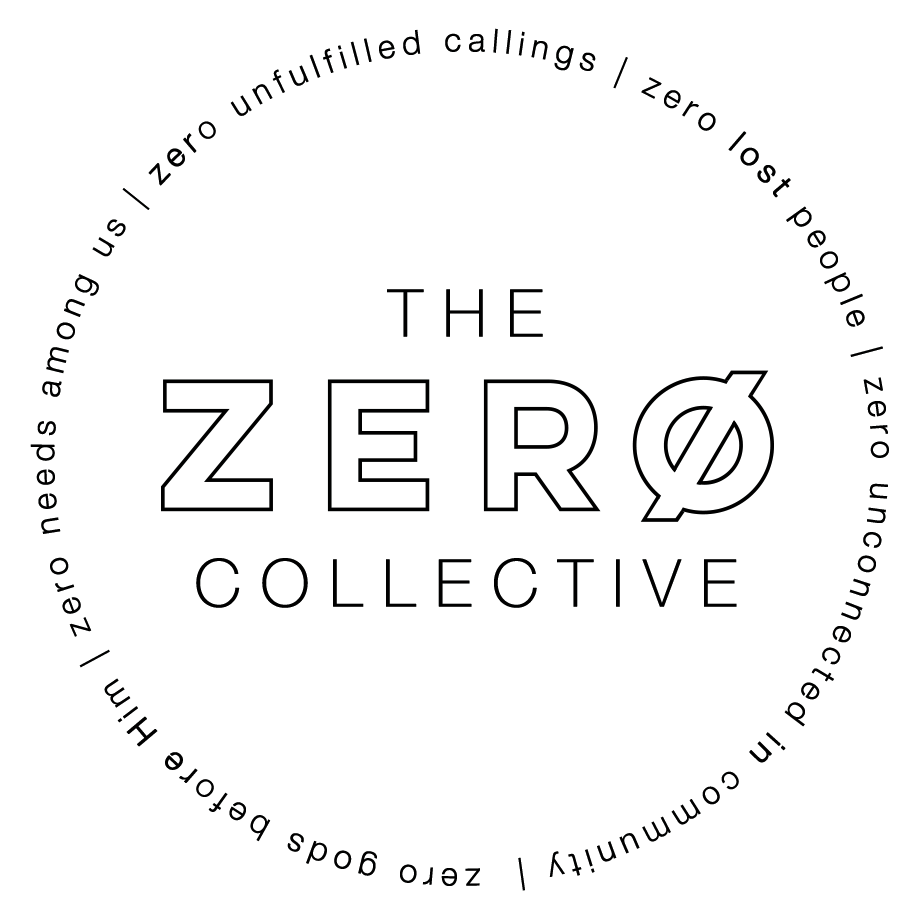Frontline Online Audio Guide: Difference between revisions
No edit summary |
No edit summary |
||
| Line 49: | Line 49: | ||
# First, save the file by pressing "CMD+S". | # First, save the file by pressing "CMD+S". | ||
# Restart Reaper. Close the software then reopen by double clicking the icon in the toolbar on the bottom of the desktop | # Restart Reaper. Close the software then reopen by double clicking the icon in the toolbar on the bottom of the desktop | ||
=== '''The program feed TV is blank''' === | |||
# Check that the TV in the Green Room is turned on. The program feed in the mix room comes from that TV, so it will lose signal when the green room TV is off. | |||
# Turn the program feed TV off and on again. | |||
Revision as of 21:54, 30 November 2024
Basics
Online Audio Engineers - Role and Responsibilities
Online Audio Engineers lead worship by crafting a mix that helps online viewers engage with a Frontline service. Some of these viewers call Frontline their home church, and many of them are deciding whether to attend on a Sunday morning.
During Midweek Rehearsal
- Confirm that online audio is working as expected. Make sure each input that is being used is receiving signal, that you have control over each channel, and that you can see audio signal on the wall-mounted multiview monitor.
- Listen for any unpleasant or problematic sounds. Watch out for clipping and distortion, vocal mics that need to be adjusted, harsh guitars, or any other sound that could disrupt a service.
- Ensure that volumes during worship are approximately -12 LUFS.
- Adjust EQ, compression, and effects as necessary to achieve a well-crafted mix.
- Collaborate with the FOH audio engineer, producer, and tech director to address any problems or make any specific adjustments!
- At 8:30pm when we begin the final recorded run through, turn on the click track.
During Sunday Morning Rehearsal
- Double check that everything is working properly! Ensure that each input from Wednesday is receiving signal, that you have control over each channel, and that you can see audio signal on the wall-mounted multiview monitor.
- Make final adjustments to EQ, compression, and effects.
- Practice running through the songs, ensuring that you’re familiar with lead vocalist changes, song structure, and any specific instrumental lead lines.
During Cue-to-Cue
- Check that additional inputs, like lav mics and videos, sound good and work properly.
- Practice running through transitions between service elements, ensuring that each transition is smooth and well controlled.
During Services
- Actively mix throughout the entire service, ensuring that worship, hosting, preaching, and all other service elements are a clear, consistent, and pleasant listening experience.
- Proactively make adjustments based on the service flow. Eg, turn vocal reverb down when the singer is about to read a passage of scripture, turn up lav 1 as we transition to the sermon, etc.
- Monitor volumes, ensuring that worship is approximately -12 LUFS and that the sermon is roughly -18 LUFS at the loudest and -28 LUFS at the quietest.
General Mixing Guidelines
A great worship mix helps people engage in worship without distractions. Clear vocals and a full, loud band help viewers learn the melody and feel encouraged to sing along.
- Keep vocal effects like reverb and delay at a tasteful level. They should help the vocal sound full and warm, but shouldn’t stick out.
- Keep lead vocalists louder than background vocals, and ensure that you follow along with the song as different vocalists sing lead.
- Utilize crowd mics to help add ambience and subtly include the congregation in the online mix.
During hosting, video, and preaching portions of the service - ensure that the communicators are clear and loud. Watch out for background noise or excessively loud crowd mics, as these can be distracting. Our mic quality is high enough that you should be reminded of a decent podcast or audiobook recording during the sermon.
Volume Guidelines
Worship: -12 LUFS* Sermon: -18 LUFS to -28 LUFS Other service elements: -16 LUFS to -20 LUFS
- LUFS is a measurement of perceived loudness, and helps us gauge the listening volume. You can monitor these levels with the “WLM Meter” plugin on the small left-hand monitor.
Troubleshooting
There's no signal in Reaper
- First, save the file by pressing "CMD+S".
- Restart Reaper. Close the software then reopen by double clicking the icon in the toolbar on the bottom of the desktop
The program feed TV is blank
- Check that the TV in the Green Room is turned on. The program feed in the mix room comes from that TV, so it will lose signal when the green room TV is off.
- Turn the program feed TV off and on again.