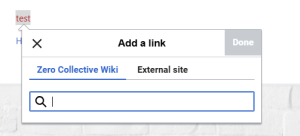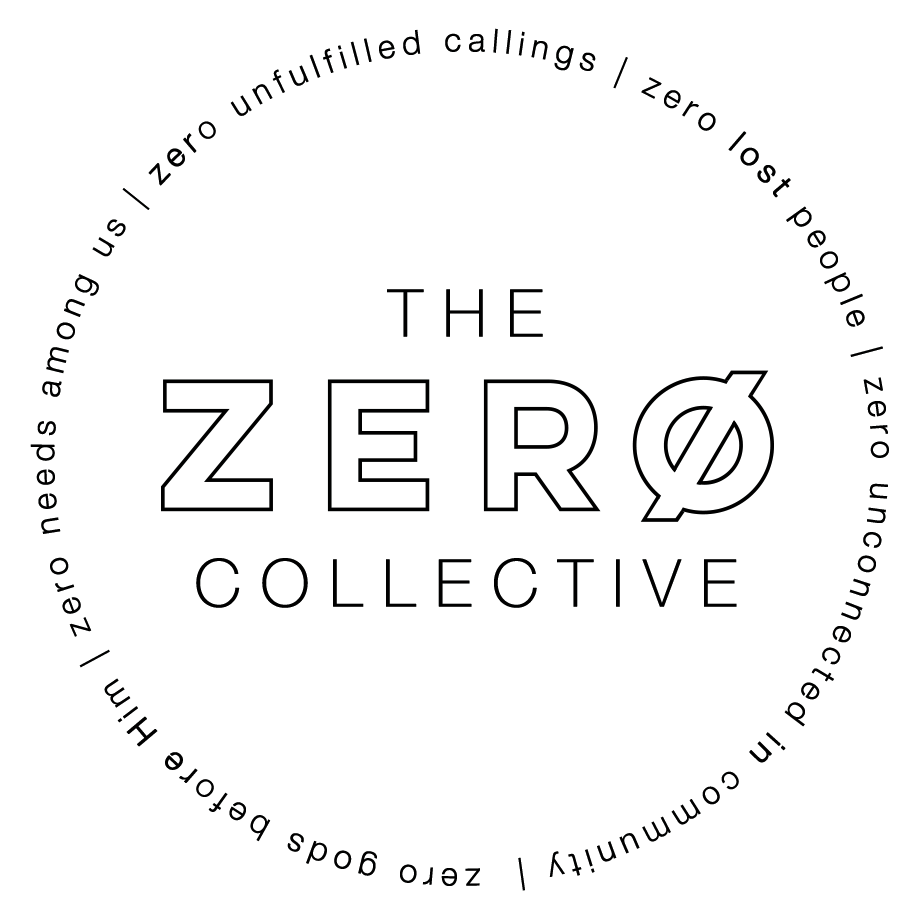Create a Page: Difference between revisions
From Zero Collective Wiki
wrote Create a Page tutoria |
m Added note about naming convensions |
||
| Line 3: | Line 3: | ||
# In order to create a new page you must first be logged in. Click on the icon in the top right to log in or create an account | # In order to create a new page you must first be logged in. Click on the icon in the top right to log in or create an account | ||
# Next, type the name of your new page in the search bar at the top and press enter. | # Next, type the name of your new page in the search bar at the top and press enter. | ||
## '''''Please note that you share this wiki with four other churches! If your guide is specific to only your church, put the name of your church at the front of the page title!''''' | |||
## ie: "Center Video System Guide" is better than "Video System Guide" | |||
# After searching, click on the option to "Create the page "____" on this wiki!...." | # After searching, click on the option to "Create the page "____" on this wiki!...." | ||
# Edit the new page with your content and then click save page and write a short description about the page you added. | # Edit the new page with your content and then click save page and write a short description about the page you added. | ||
Revision as of 15:54, 30 July 2024
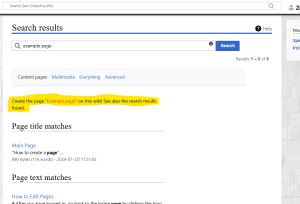
- In order to create a new page you must first be logged in. Click on the icon in the top right to log in or create an account
- Next, type the name of your new page in the search bar at the top and press enter.
- Please note that you share this wiki with four other churches! If your guide is specific to only your church, put the name of your church at the front of the page title!
- ie: "Center Video System Guide" is better than "Video System Guide"
- After searching, click on the option to "Create the page "____" on this wiki!...."
- Edit the new page with your content and then click save page and write a short description about the page you added.
- click save page or press shift + enter
- IMPORTANT!!!!! Your new page is not linked anywhere. Go back to the home page and find the correct category to link it!
- To do this, click on the logo or title in the top left portion of the web page
- Navigate to the proper sub index page, whether that's a church page (ie. Frontline, Center, New Life....) or a topical page (ie. Audio, ProPresenter, Video....)
- One in the sub page, click edit, and add your page title to the corresponding list.
- Click the chain link icon in the top bar, and start typing your page title in the "Zero Collective Wiki" tab. As you type your page will show up and you may click on it.
- Save the page and write a summary of what you added.
- If your page falls under multiple categories, you can go back to the home page and add your new link to any pertinent sections.