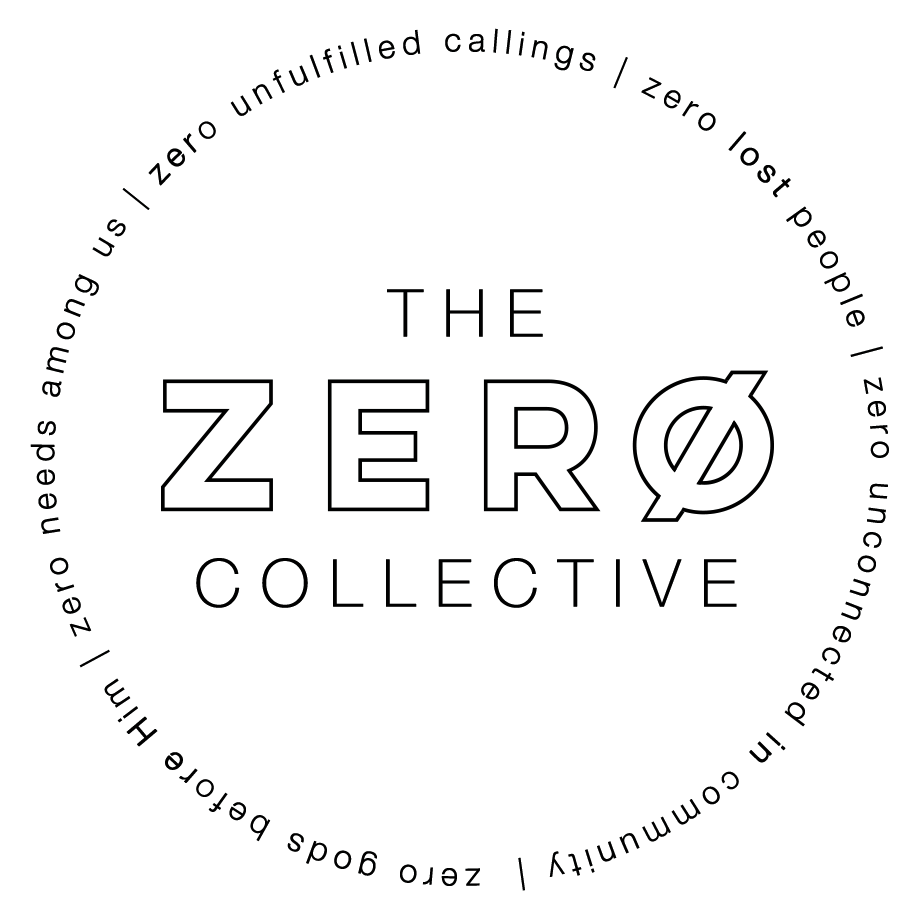Frontline Worship Center System On / Off: Difference between revisions
From Zero Collective Wiki
No edit summary |
No edit summary |
||
| (One intermediate revision by the same user not shown) | |||
| Line 3: | Line 3: | ||
* On the button pad above the sound board: Press Power > System On | * On the button pad above the sound board: Press Power > System On | ||
* On the buttons to the right of the sound board: Press the green On button | * On the buttons to the right of the sound board: Press the green On button | ||
[https://youtube.com/shorts/V0AW8BGVpQU Click here] for a video guide on turning the system on | [https://youtube.com/shorts/V0AW8BGVpQU Click here] for a video guide on turning the system on | ||
Latest revision as of 19:00, 30 June 2025
System On
- On the button pad above the sound board: Press Power > System On
- On the buttons to the right of the sound board: Press the green On button
Click here for a video guide on turning the system on
System Off
- Press "PST1" on the Unison Control panel. This will take control of the house lights, allowing you to turn off the system without shutting off house lights.
- On the ChamSys lighting console, press the "Shift" and "Rel" buttons at the same time. This will turn off the stage lights.
- On the buttons to the right of the sound board: Press the red Off button
- On the button pad above the sound board: Press Power > System Off > Yes
Click here for a video guide on turning the system off
Troubleshooting
Click here for a video guide on basic troubleshooting the system on / off process